This guide will give you step by step suggestions for some of the things
you can do to free up space and help your computer run faster.
You’ll need:
- A computer with Windows 7 installed.
Follow these step-by-step instructions to help your computer run faster
Step 1: Empty your recycle bin. When you delete
documents etc, they are sent to the recycle bin, so deleting all data in
the recycle bin can free up space. Find the recycle bin icon on your
desktop.
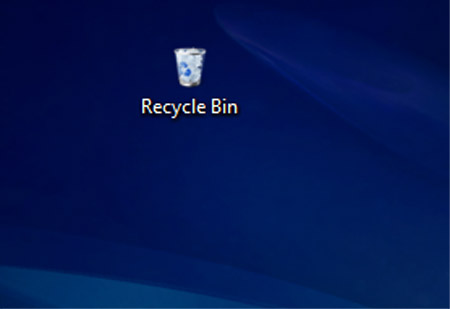
Step 2: double click on the icon and check all the
documents and data in the bin to check you are happy to delete
everything. Close the bin.
Step 3: Right click with your mouse on the recycle bin icon. Choose Empty Recycle Bin from the menu by left clicking with your mouse.
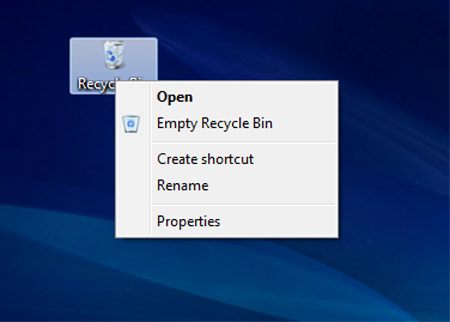
Step 4: You will be asked if you are sure you want to delete the items. Click on Yes. Your recycle bin will be emptied.
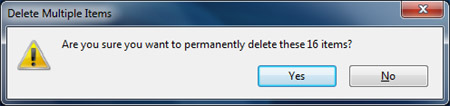
Step 5: Uninstall any applications or programs that are
not used, as these can take up a lot of hard drive memory and this can
cause your computer to run slowly.
Step 6: From the start menu, choose Control Panel. Once the Control Panel is open, choose Uninstall a program.
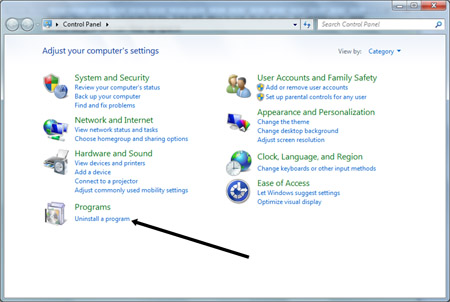
Step 7: Scroll down the list of programs and find any
that you do not use. Click on the program in the list so that it is
highlighted, then click on Uninstall. Follow the on screen instructions to remove the program.
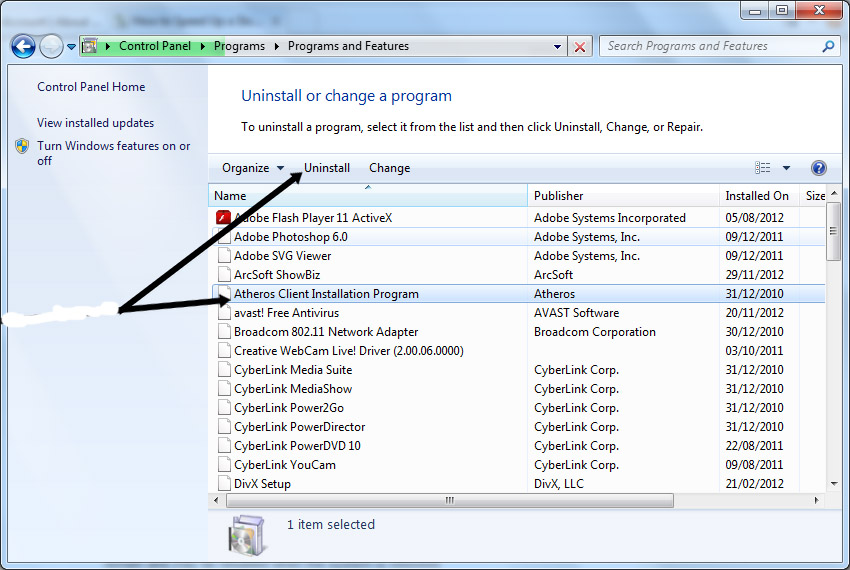
Step 8: Run a 'Disk Cleanup'. A number of files and
applications can use up memory and aren’t required – such as temporary
files and cookies. Running Disk cleanup will allow you to remove any
data that isn’t needed to free up more space on your hard disk.
Step 9: From the Windows Start Menu, choose Computer. When the computer dialogue box opens up, right click on the C: and choose Properties from the menu.
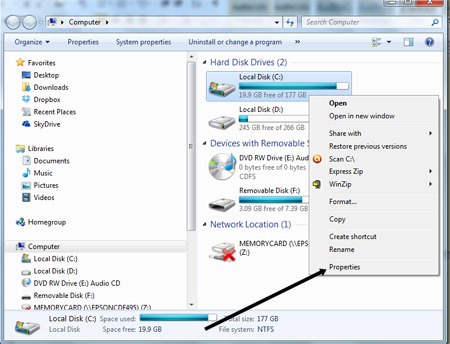
Step 10: Click on Disk Cleanup in the next window, the computer will then go through a number of files and programs to see what can be deleted.
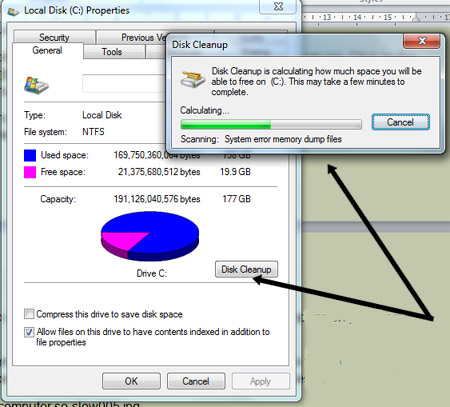
Step 11: Once it has done this, it will offer a list of possible files to delete.
Step 12: Scroll down the list in the disk cleanup to
see what you can delete to free up space. Click in the tick box to
choose the item. When you have finished and are happy to delete the
files, click on Clean up system files.
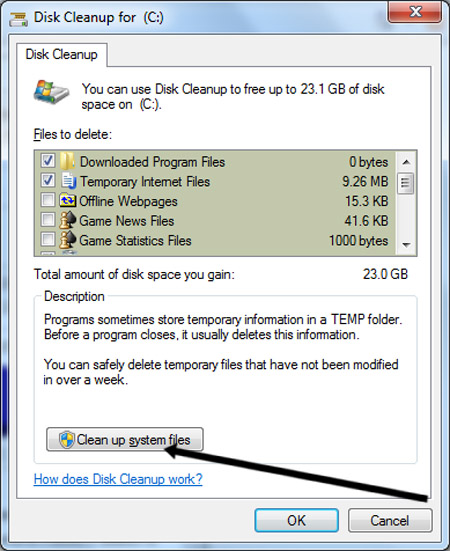
Tidak ada komentar:
Posting Komentar